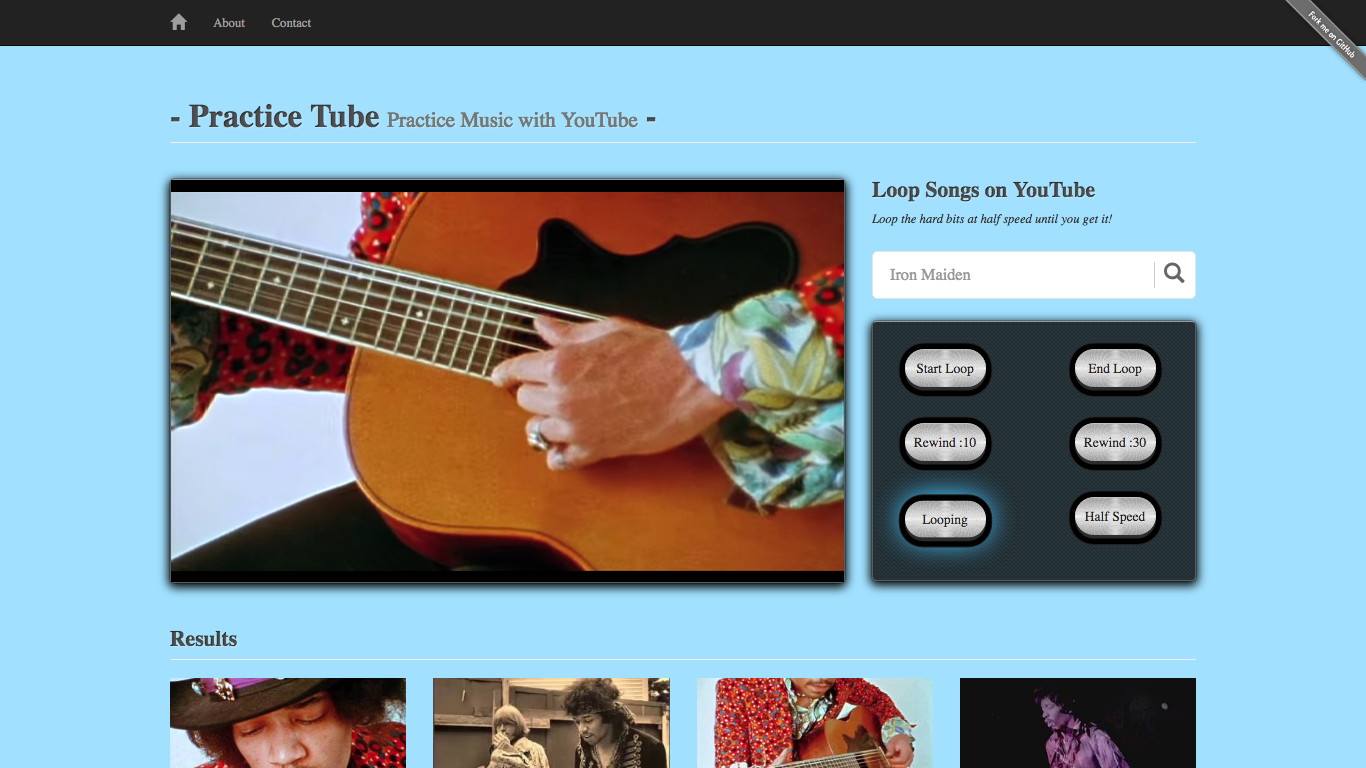This app allows you to loop parts of YouTube videos at half speed to make it easier to learn your favorite songs on your instrument. It was created as a useful tool for musicians and music teachers.
I like practicing guitar with YouTube rather than just audio because there is a ton of music on there, and when watching live videos sometimes one can see what a guitarist's fingers are doing without any studio trickery. But it can be hard to try to get the details by repeatedly clicking around to certain points in the video. Sometimes one needs to hear difficult parts several times and that's inconvenient with a guitar over your shoulder - especially if you're trying to focus on a difficult rhythm.
So, I wanted to make something that would loop videos with the simple click of a couple buttons. The YouTube Data API lets me search for videos, and the IFrame Player API lets me manipulate videos while they play.
- Search for a video in the search bar such as "The Trooper by Iron Maiden".
- Click on a video under "Results".
- When the song gets to the beginning of your favorite riff, click "Start Loop".
- When the song gets to the end of the part you want to practice, click "End Loop" and it will begin to loop.
- Click "Half Speed" to slow it down.
- To resume normal playback, unclick the "Looping" button.
- To resume normal speed, unclick the "Half Speed" button.
- For convenience, if you just want to hear the last ten or thirty seconds of the song again, click either of the "Rewind :10" or "Rewind :30" buttons.